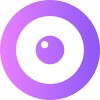Trengo
Follow these steps to add Upscope Co-Browsing to Trengo chat so you can instantly see what your customer sees and guide them.
The objective is to create a screen-sharing link within Trengo to instantly screen-share with a customer when they need help. Below you can see how the screen-sharing link appears on the right-hand side in the Trengo panel and is labeled Screenshare.
How to Create Your Own Screen Sharing Link within Trengo
Step 1: Add the Upscope JavaScript Snippet
Add the Upscope JavaScript snippet to all the pages you wish to screen share on. You can find your Upscope snippet within your settings under Installation or by visiting this link.
Step 2: Add Screenshare as a New Custom Field
Add Screenshare as a new custom field within Trengo. You can find the custom fields section under your settings or go directly to this link.
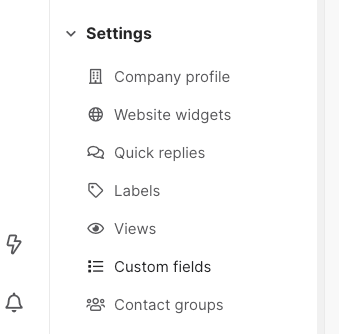
Create a new custom field called Screenshare under the type Contact, choose sort order 1, and make a note of the custom field identification number.
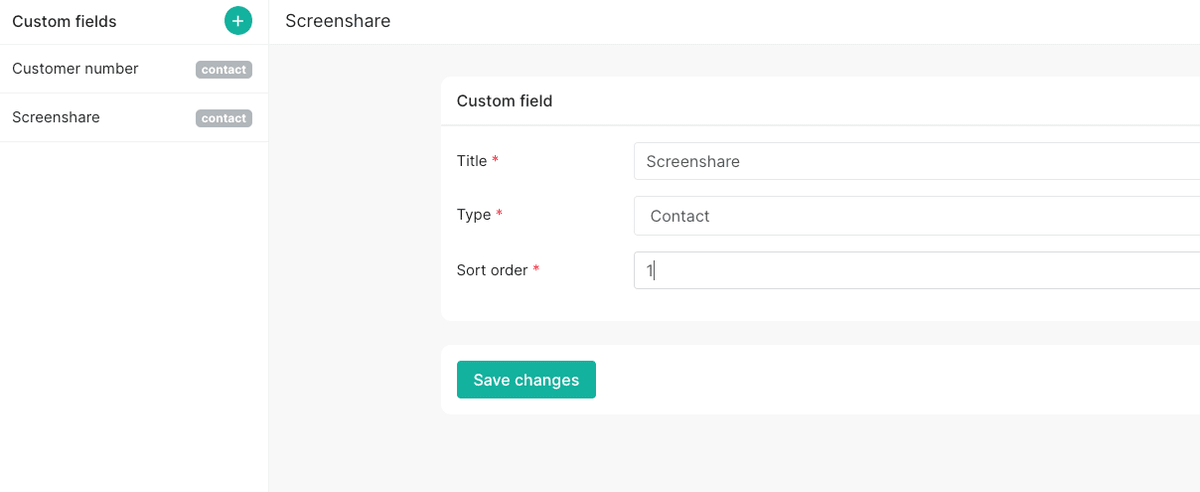
You can see the custom field identification number in the URL of that page. For example, the field ID for this Screenshare custom field is within the URL as 90590.
Step 3: Add Extra Code to Your Pages
To make the screen-sharing link appear within Trengo, you need to add some extra code to your pages below the widget code. Along with your Upscope and Trengo default code, add the following snippet. Please be sure to change the field_id to whatever field ID number was given to you when you created the screen sharing custom field.
window.Trengo.on_ready = function() {
Upscope('getWatchLink', function(link) {
// make sure to change the field id number to YOUR field id number
window.Trengo.contact_data = {
custom_fields: [{
field_id: 90590,
value: link
}]
};
});
};The screen sharing link is not currently clickable, but you can copy and paste that link into your browser.
What Does This Code Do?
- It waits for Trengo to load.
- It then uses the Upscope
getWatchLinkfunction to generate a unique URL for that user's screen, which you can use to screen share.
Now, for all new chats, you'll see a screen share link appear within the Trengo panel. Please be sure to refresh both Trengo and the client side if you're testing.