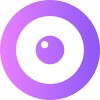UserView Session Basics
UserView offers a set of features to help guide your client through a session. Note that some features may not appear depending on what your team owner has enabled.
The Toolbar

Picture in Picture
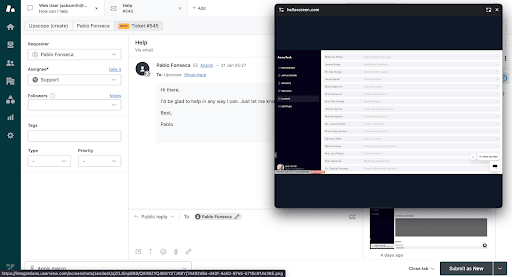
Take UserView with you wherever you go on your browser. This is particularly helpful for live chat interactions.
Cursor
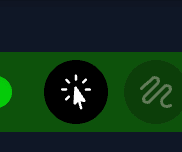
Use your cursor as you would on your own device. Navigate, scroll, click, and type to resolve issues faster.
Pen Tool
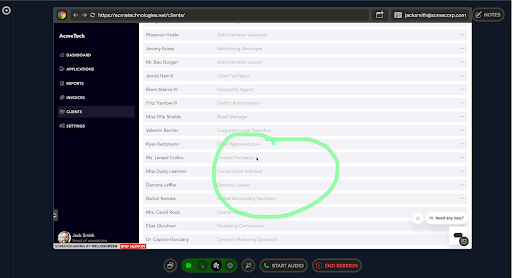
Highlight parts of the page using the pen tool. This is especially useful for a more hands-off, educational approach.
Spotlight
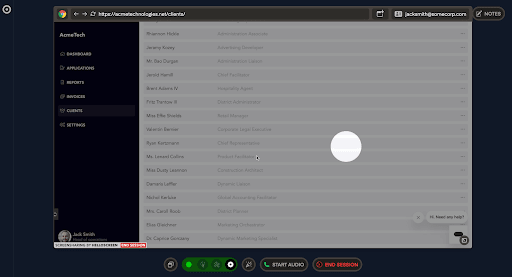
Draw focus to any part of the page with the spotlight tool.
Audio Calling
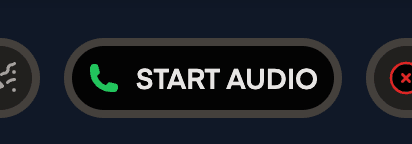
Start an audio call over the browser by clicking on the green phone icon at the bottom of the page. This is a browser-to-browser call, so the client will need a microphone and speaker.
If the audio call request for the client doesn’t appear, it is most likely due to the client having an ad-blocker on their browser.
Notes
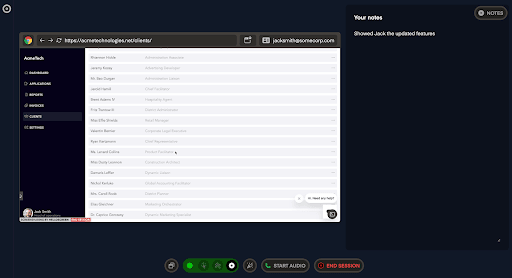
Take notes during the call. If you have an Intercom integration, these notes will be pushed to the ticket.
Bring a Team Member into the Session

Escalate the issue by inviting another team member to the session. Ensure they have a UserView account.
Confetti
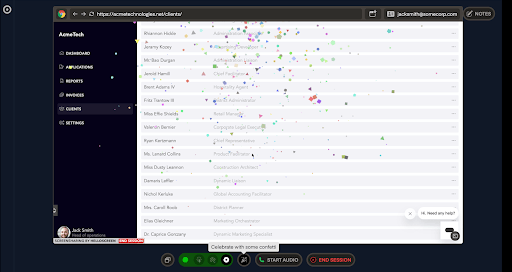
Celebrate with customers with a bit of confetti.
Ending the Session
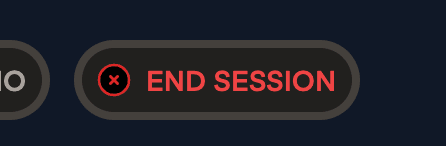
The session ends when:
- You or the client click on
End Sessionin the bottom left corner of the screen. - The client closes the tab and any other tabs that have your site open.
- There are 10 minutes of inactivity (unless there is an active audio call).