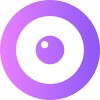JivoChat
Here are the steps to integrate UserView with JivoChat.
The objective is to create a screen-sharing link within JivoChat to instantly screen-share with a customer when they need help. Below, you can see how the screen-sharing link appears on the right-hand side of the JivoChat panel and is labeled "Start a screen share".
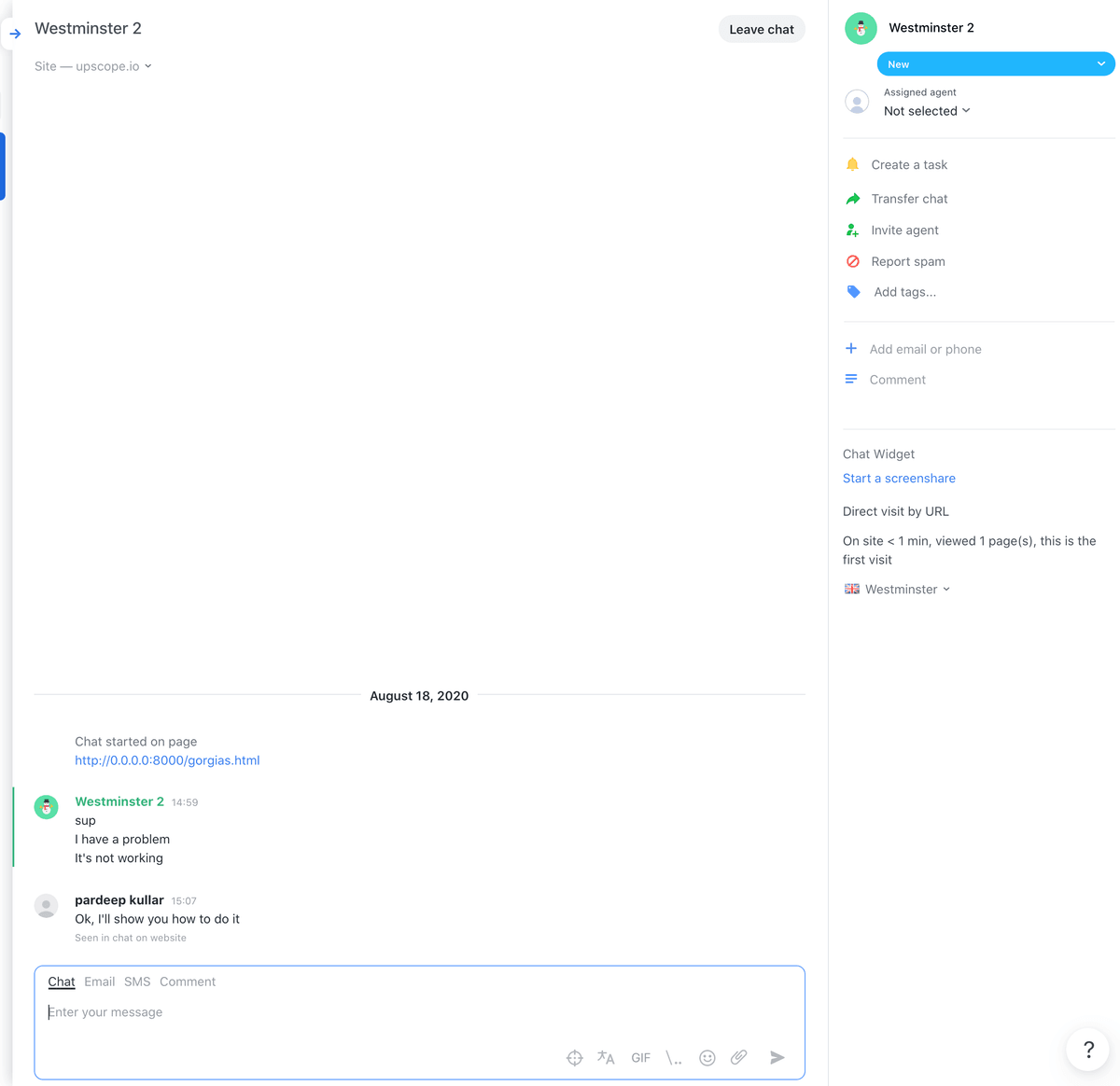
How to Create Your Own Screen Sharing Link Within JivoChat
Step 1: Add the Upscope JavaScript Snippet
Add the Upscope JavaScript snippet to all the pages you wish to screen share on. You can find your Upscope snippet within your settings under Installation here.
Step 2: Allow Clickable Links in JivoChat
Allow clickable links within JivoChat by navigating to JivoChat » Settings » Channels and clicking on Integration settings for developers here. Then, enter https://upscope.io into the Safe Base Url field.
Step 3: Add Extra Code for Screen-Sharing Link
To make the screen-sharing link appear within JivoChat, add the following code to your pages below the widget code:
<script type="text/javascript">
function jivo_onLoadCallback() {
Upscope('getWatchLink', function(link) {
jivo_api.setCustomData([
{
content: "Start a screenshare",
link: link
}
]);
});
}
</script>What Does This Code Do?
- It waits for JivoChat to load.
- It then uses the UserView
getWatchLinkfunction to generate a unique URL for that user's screen, which you can use to screen share.
Now, for all new chats, you'll see a screen share link appear within the JivoChat panel. Please be sure to refresh both JivoChat and the client side if you're testing.