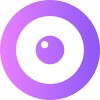Tidio
Integrating UserView with Tidio allows you to create a screen-sharing link within Tidio, enabling instant screen-sharing with a customer when they need help. Below, you can see how the screen-sharing link appears on the right-hand side of the chat panel.
Create Your Own Screen Sharing Link Within Tidio
Step 1: Add the Upscope JavaScript Snippet
Add the Upscope JavaScript snippet to all the pages you wish to screen share on. You can find your Upscope snippet within your settings under Installation: https://app.upscope.io/install.
Step 2: Create a New Contact Property
Create a new contact property within Tidio » Settings » Contact properties: https://www.tidio.com/panel/settings/contact-properties.
- Choose
URLas the property type. - Name it
Screen sharingor whatever you prefer.
Below, we've labeled the contact property as 'Screen sharing' and the internal property name is screen_share.
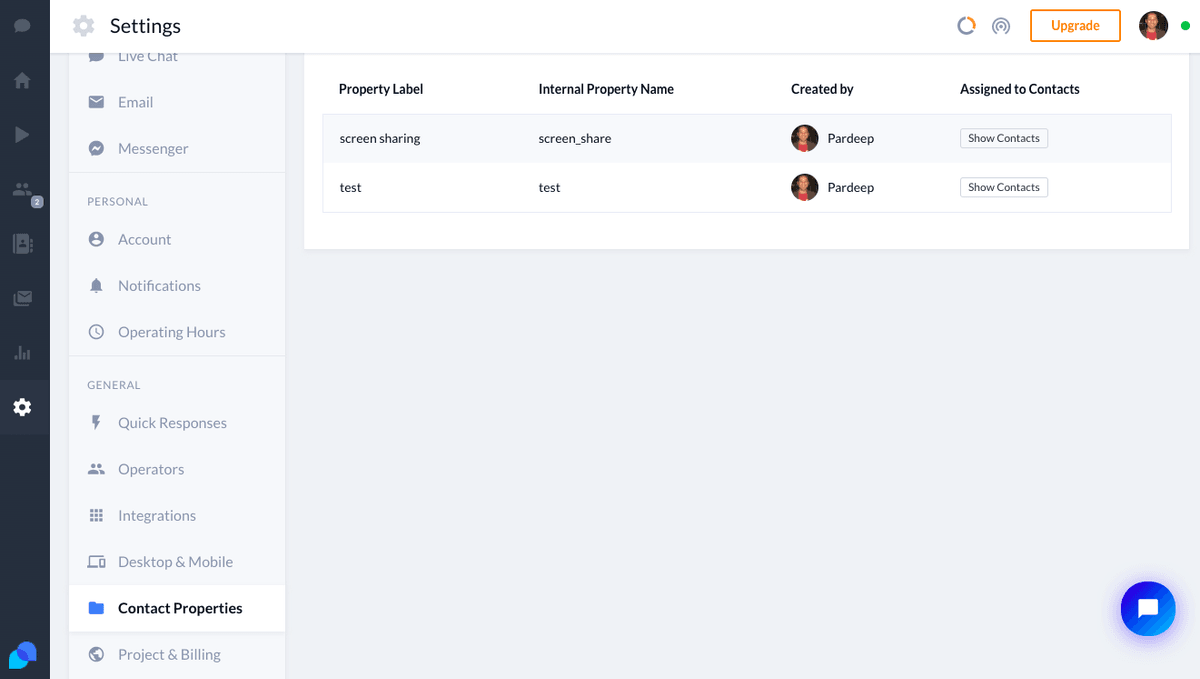
Step 3: Enable Contact Properties Within Tidio
To enable contact properties within Tidio, you need to add some extra code to your pages. Ensure that the contact property name you set up is identical to the property you add to the code. Below, we've used screen_share.
<script type="text/javascript">
(function() {
function onTidioChatApiReady() {
// Code after chat loaded
Upscope('getWatchLink', function(link) {
tidioChatApi.setContactProperties({
screen_share: link,
});
});
}
if (window.tidioChatApi) {
window.tidioChatApi.on("ready", onTidioChatApiReady);
} else {
document.addEventListener("tidioChat-ready", onTidioChatApiReady);
}
})();
</script>Code Explanation
- Waits for the Tidio chat to load.
- Uses the Upscope
getWatchLinkfunction to generate a unique URL for that user's screen, which you can use to screen share.
Now, for all new chats, you'll see a screen share link appear within the Tidio chat panel. Please be sure to refresh both Tidio and the client side if you're testing.
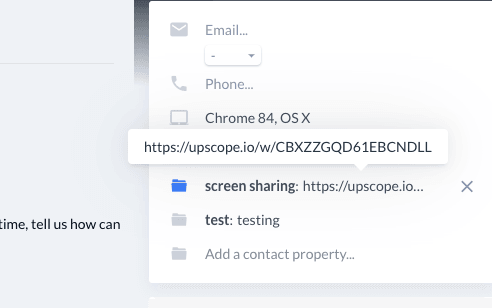
When you're in a chat with a customer, you can copy and paste that screen sharing link into a new tab to begin screen sharing. By default, it will ask for permission. You can make changes to the messages and permissions within your settings.
The screen sharing link is not a clickable link at present. We hope that Tidio will allow clickable links in the near future.
For further assistance, you can schedule a call by visiting UserView Demo.