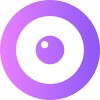Integrate your Live Chat Platform
UserView co-browsing is available for a number of live chat systems, and the installation is a simple copy and paste in most cases. There are multiple ways of starting a session, so determine how your company has implemented the solution.
Step 1: Get Your Installation Code
- Sign up for the free UserView trial on the home page (https://userview.com/signup).
- Get your installation code from your settings by navigating to
Settings»Installation Code(https://app.upscope.io/install).
Step 2: Install the Code
Paste the UserView installation code on the same page as the live chat code. This will need to be done by someone on your development team or whoever has access to your website code. For more details, visit the UserView Installation page.
Step 3: Connect the Integration
- Look either in your live chat marketplace or within your UserView settings to connect the integration.
- Follow the steps to complete the integration setup.
Additional Steps
Due to the way some APIs work, you might have to perform additional steps to get the integration going. Browse our Integrations page to find out if this applies to your case.
In some cases, UserView offers a more complete integration in the form of a custom-built app, which you can typically add to the live chat system via their marketplace. Currently, UserView has custom apps for Intercom, Zendesk, LiveChat, and Frontapp. You can search their marketplaces for the "UserView Co-Browsing" integration and add it. Each live chat system contains details on how to install the custom app if available.
Visit the Integrations page for more complete instructions on how to integrate UserView with the live chat tool you are using.