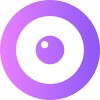Troubleshooting
Below we've listed some key points on fixing common issues with UserView's Intercom integration.
Reload Intercom and Ask the Customer to Reload Their Page
Intercom will need to be reloaded after you add a new attribute. Make sure you and all your agents reload the Intercom app.
The customer might already be on your site when you've added the UserView JavaScript snippet. They'll need to reload the page for the snippet to be active. Once they've refreshed, they'll appear within the UserView user list and the UserView Intercom integration will also work.
Ensure the Code is on the Page You Wish to Screen Share On
The UserView JavaScript snippet needs to be on all pages that you wish to screen share on. The most common reason for "User not found" type errors is not having the code on the page along with not having refreshed the page after you've installed UserView for the first time.
Check Whether UserView Sees Intercom
After the page has loaded, open up the inspector/console. Then type the following:
alert(Upscope._integrations);An alert should open up with the word intercom in it.
If the Alert Does Not Have Intercom in It
- If the alert has the word
undefinedornullin it, ensure that the UserView code snippet is loaded after Intercom. Paste our code below Intercom's. - If the alert has any other word in it, you might have multiple live chat systems installed on your website. Please get in touch with our team for help.
Take a Look at the Console Log
On your page, open the console/inspector and type the following:
localStorage.debug = 'upscope:integrations';Then, reload the page while keeping the console open. You should see debugging information about the integration.
Contact Our Team
If none of the above fixed the problem, you will need to contact our team through Intercom or at team@userview.com.
Please provide a way for our tech team to access the page you are attempting to integrate UserView and Intercom on, as we wouldn't be able to assist you otherwise. If you can't provide access, please provide a pastebin link with the code that loads both Intercom and UserView.
Make sure you are the owner or have permissions to change settings within UserView. How to give access to other team members.