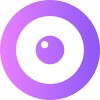User Guide
The Intercom/UserView integration allows you to:
- Get more context on what the user was doing before opening the chat through automated screenshots.
- Send a co-browsing request through the chat to have a record of it.
- Start a co-browsing session from Intercom.
- View the co-browsing session whilst still on Intercom with picture-in-picture.
- Get a summary of a session in the chat UI after the session ends.
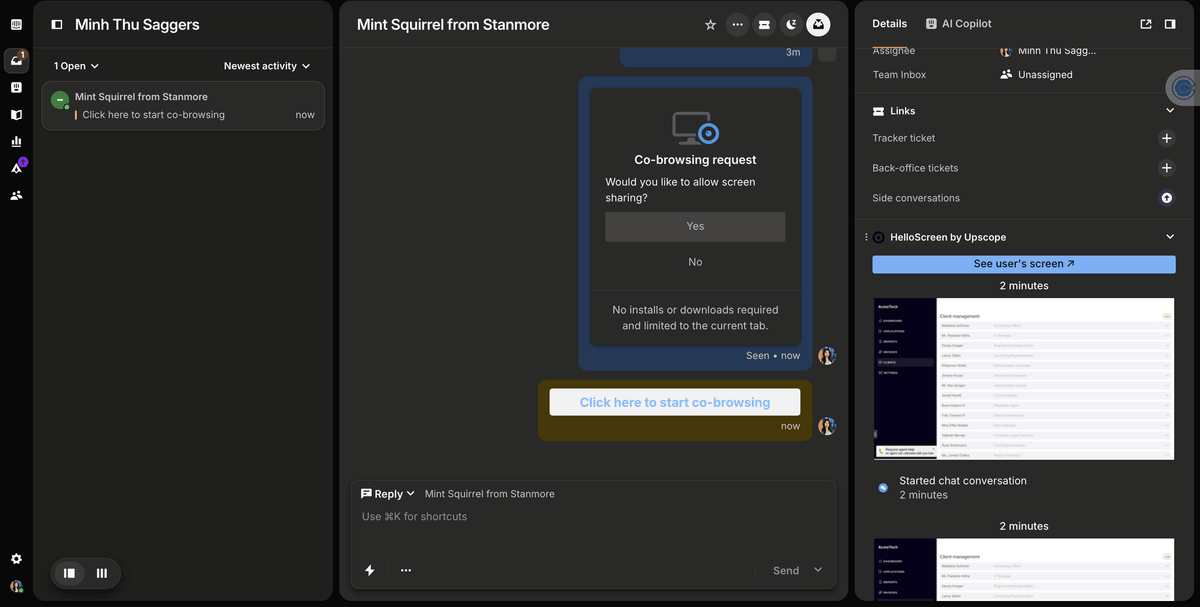
How to Initiate a Session
Side Panel Widget
Make sure UserView is visible by going into
Edit appson the chat UI.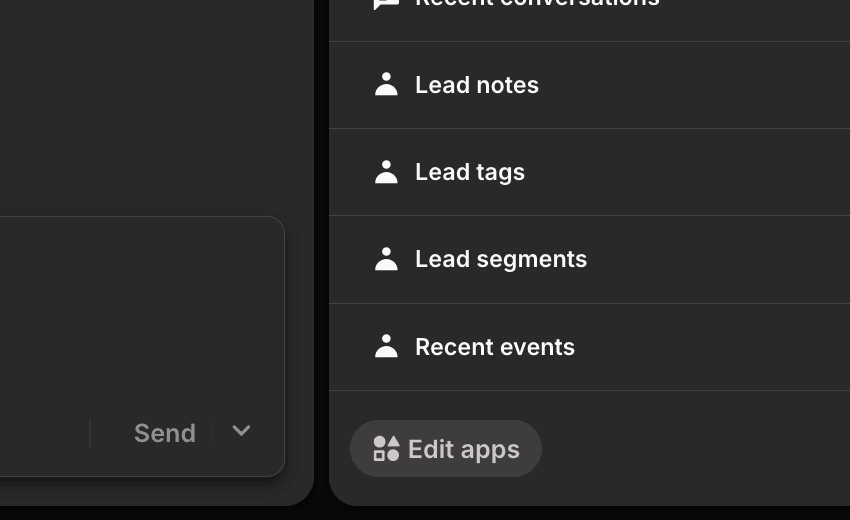
You'll then see the widget appear in the right-side panel. On new chats, you'll see screenshots of previous pages the customer has been on.
Send a Request in the Chat
Sending a co-browsing request in the chat allows you to start the session from there, have a record of when it occurred, and receive a summary of the session.
When you're speaking to a user, click on
shortcuts.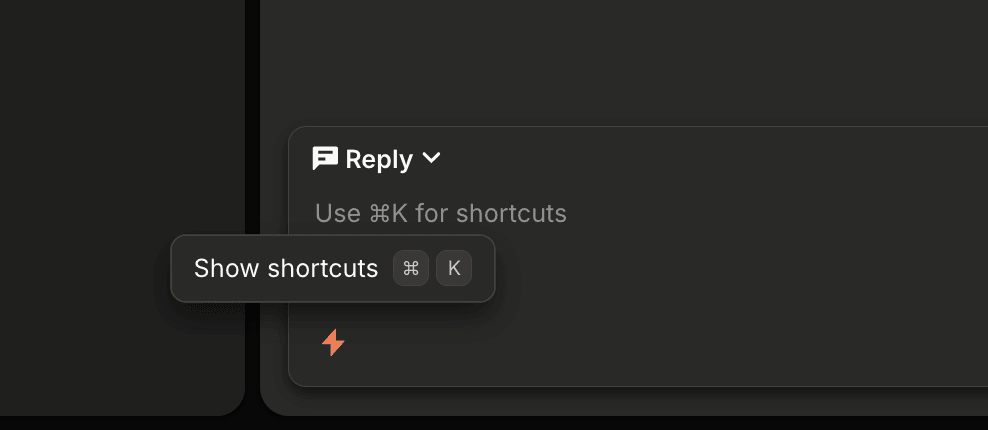
This will send a request through the chat, and once the user has approved, you'll receive an internal note with the link to co-browse.
Picture-in-Picture
Continue the conversation by taking UserView with you back into Intercom using picture-in-picture.
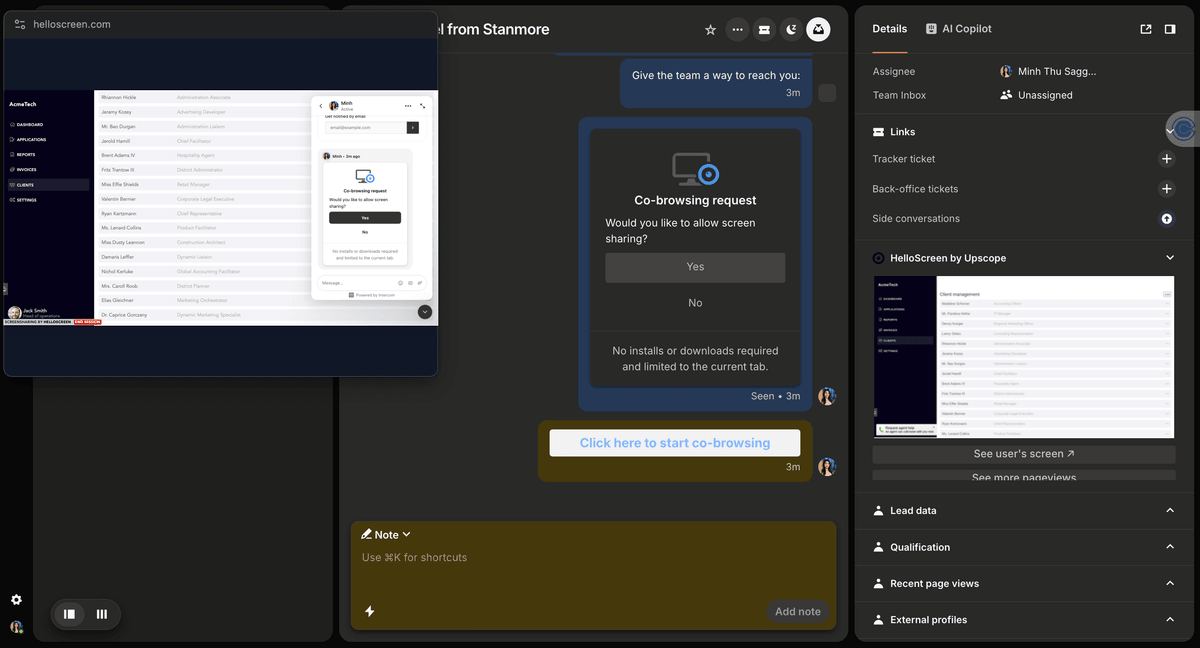
Select picture-in-picture mode in the toolbar.
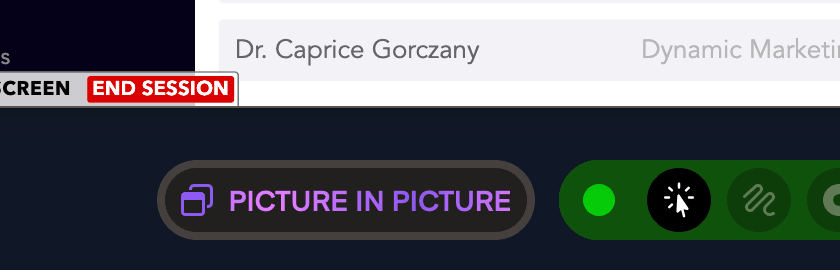
Post-Session Notes
After the session has ended, you'll get a note in the Intercom chat summarizing the details of the session.