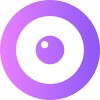How to display the Lookup code
What is the Lookup Code?
Initiating a session: Lookup Code
How to Show the Lookup Code
There are different ways to show the code, which can all be enabled in the settings or using HTML.
"Control" Key
Have the Lookup Code appear by asking the visitor to press Ctrl on their keyboard 5 times anywhere on the page. This method is effective as it doesn't disrupt your layout and requires no setup. To see an example, this is how it is set up on UserView.
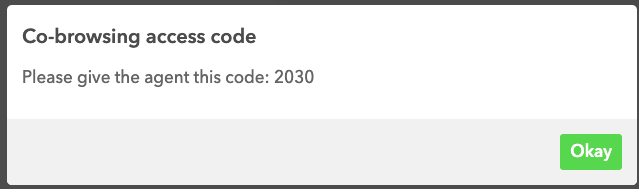
Widget
You can display a small widget on the side of the screen which the visitor can click to see the Lookup Code.
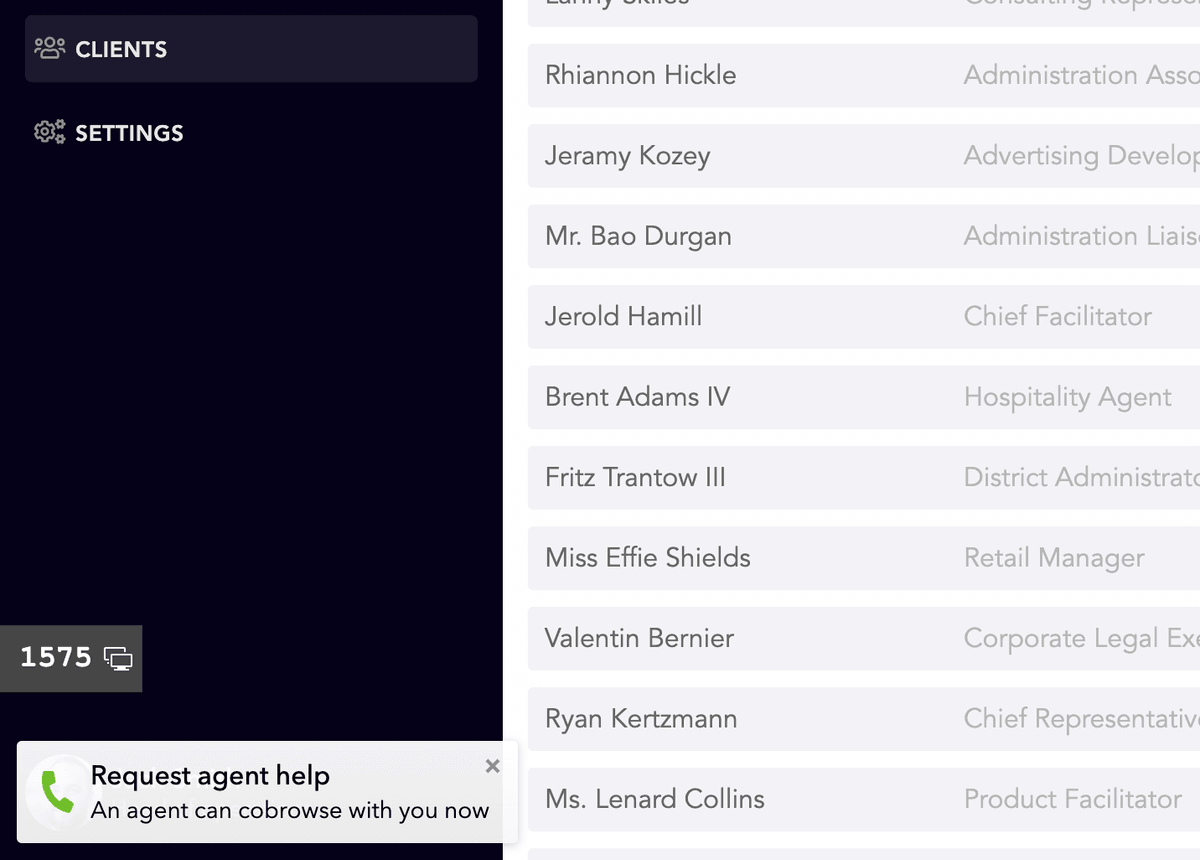
HTML Element
You can have UserView replace the content of an HTML element with the Lookup Code. For example, you could configure the element to be #upscope-lookup-code, and have the following on the page:
<p id="support">
If you need any help, please read the support agent
this code: <span id="upscope-lookup-code"></span>
</p>Only Start Sessions with the Code
If you want to force the agent to use the Lookup Code to start a session, you can enable this in the settings.
This way, they won't see the full list of visitors but only the one that has the Lookup Code they entered. We throttle the search to ensure they can't enter all the codes.
Ensure that the settings are configured correctly to use the Lookup Code for starting sessions.